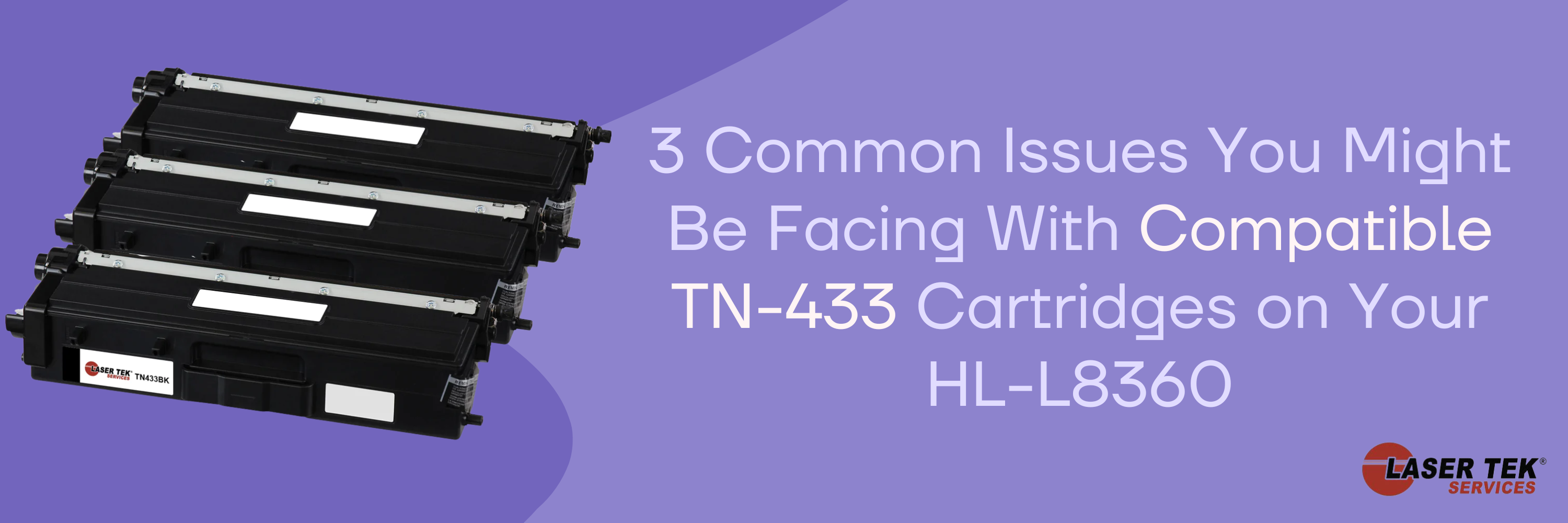The Brother HL-L8360CDW printer is known as a fantastic color printer with fast outputs with great quality. It was good when it started and still is now. Then comes the time when you need to switch out the cartridges. Now, is it such a sweet deal?
OEM cartridges can cost so much more than the printer itself, and that could very well happen when you need four cartridges for your color printer! It gets worse when you have to print lots or if you’re on a tight budget, whether you’re a student or work in an office. If you need replacement cartridges often, you’re likely to spend hundreds a month.
While there are some issues that some users struggle with when they use compatible cartridges, there are also easy solutions for them that you may have missed! To avoid the hassle of compatible cartridge issues, it’s important to check the shop you plan to buy from well. See if they stand behind their products or offer any guarantees so you know who you’re dealing with.
With that said, some users have issues installing compatible cartridges. Most problems often begin with incorrect installation.
Proper cartridge installation
Some compatible cartridge companies have different ways of handling them. Sometimes there are extra protective seals that you must remove, or the cartridge won’t fit correctly in the printer.
1. Open the printer cover.
2. Take out the drum unit.
3. Push down the green lever on the drum unit and take out the toner cartridge.
4. Always clean the corona wire in the drum unit by sliding the tab side-to-side. Return the tab to its original position.
5. Take out the new toner cartridge.
6. Some cartridges may have extra seals you need to take out first. Inspect your cartridge well and remove all the protective seals.
7. Shake the cartridge side-to-side gently. Try not to expose it to heat or light for too long.
8. Place the cartridge inside the drum unit and put it back in the printer.
9. Repeat the aforementioned steps for all cartridges.
10. After replacing a toner cartridge, DO NOT turn the machine off or open the front cover until the machine's display returns to Ready Mode.
You may have to take out the cartridges and shake them again a few times if it doesn’t work the first time.
Toner doesn’t show up full
You know that your cartridge is full. It’s brand new, and it has the weight. But why isn’t it showing up as full on the toner counter? Well, if reinstalling the cartridges doesn’t work, here’s something you could try with your printer.
1. Open the toner door.
2. Press the Cancel and Back buttons on your printer’s control panel.
3. Press the Back button again right after.
4. Your printer should show the reset menu.
5. Choose the color and toner type you want to reset.
6. Repeat the steps for all colors.
This should make your printer correctly display your new cartridge’s toner levels. It’s a common problem, whether your cartridge is genuine or not. Make sure that the drum unit is clean as well when you install the cartridges.
You can also turn off the Toner Save Mode which could be causing light prints. Toggle this option on or off by accessing the Brother printer software.
Cartridge not recognized
If the toner isn’t recognized, you may have missed taking out a few protective tapes from the cartridge. You could also try taking out the cartridges and putting them back again. If that doesn’t work, perhaps you could give resetting your printer a try. Keep the compatible cartridge in your printer and do a machine reset.
1. On your printer’s control panel, go to Settings > All Settings > Initial Setup > Reset > Machine Reset.
2. You will be asked to reboot the machine.
3. Press Yes for 2 seconds. The machine will begin to reset.
To do a factory reset on your HL-L8360CDW, follow the steps below. Keep the compatible cartridge in your printer.
1. On your printer’s control panel, go to Settings > All Settings > Initial Setup > Reset > Factory Reset.
2. Press Yes for 2 seconds. The machine will then reset.
Your printer should recognize your new cartridges by now. If that isn’t the case, you may have to replace the cartridges completely as some parts may be damaged.
Should your cartridge be defective in any way at all, contact the company or seller as soon as possible. A good company will stand behind its products! Some companies offer a one-year guarantee should there be issues with their products. Scrutinize your choices, and check for good customer service and warranty offers.
You have the right to get the best value for your money!
Final thoughts
If you’ve been struggling with getting your Brother HL-L8360CDW printer to work with compatible cartridges, this should help you get it up and running again in no time. Be sure to have some prints on hand that you can use to test out whether or not the problem has been fixed before discarding your old cartridges. Know that Laser Tek Services guarantees the quality of their compatible cartridges! Your printing experience shouldn’t have to be held back by compatible cartridge issues.