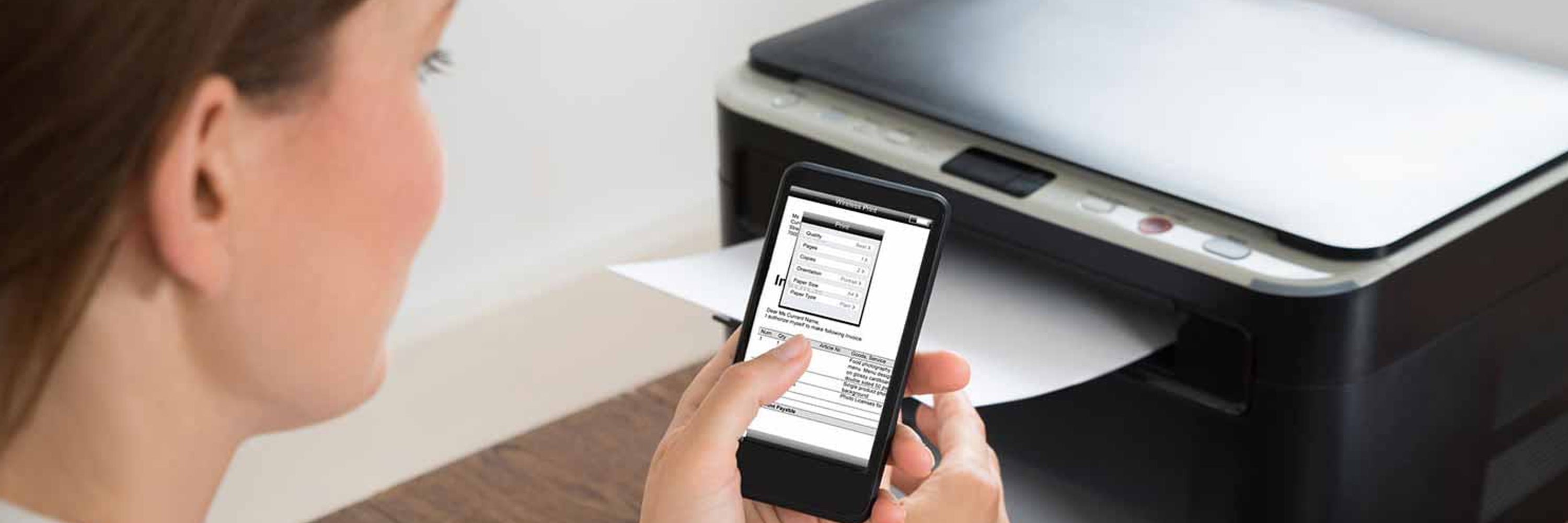It seems WiFi is the new normal in terms of connectivity as most offices and even homes have adapted to the trend. It is no longer alien for users to ask how to connect wireless printer to the LAN? Or in case of a particular printer brand, how to connect a brother printer to WiFi? The process is really simple, since the solution is supplied by the WLAN access point router/modem.
The main reason why WiFi becomes possible is due to the presence of the WLAN access point router/modem. This particular device processes signals coming from the Internet service provider and delivers it to the office or home network. With the local network now active, printers and allied office devices can directly connect, promoting a wireless signal environment.
With the WLAN access point router/modem as the main player in the local area network, WiFi can be accessed by configuring the router. Datum normally found at the flipside of the router/modem is what is needed to access the WiFi home or office WLAN. Of course these data are then used to re configure the wireless printer, allowing the equipment to work using the wireless signal.
The process in how to connect a wireless printer to the WLAN are detailed as follows:
- First, know the device’(access point router) wireless settings, get the network name (SSID: service set ID Extended Service Set ID) and the network Key (password, security key, or the encryption key and other relevant information. Take note that the Brother Printer supports only the use of the first WEP Key. So, if the router being used serves multiple wep keys, just enter the first wep key.
- Look for these information at the flipside of the router and use it to configure the printer’s wireless settings through the device’ control panel.
- Press ‘menu’ and look for the ‘network’ and press ‘ok’. Next choose ‘LAN’ and press ‘ok’.
- Look for the ‘WLAN’ and press ‘OK’, and wait for ‘WLAN enable’ to appear on the screen. This will then start the wireless network wizard.
- The machine will now search the network and display a lists of SSID’s, choose one and press ‘OK’. The machine will now try to connect and once completed, the device’ ‘LCD’ screen will display ‘connected’.
That’s about it, how to connect a brother printer to WiFi is now complete and the machine will print the wireless status report. However if how to connect wireless printer fails, check the error code on the printed report.
It is clear that how to connect a brother printer to WiFi is simple and easy, besides the printer supplies printed information on what’s wrong should how to connect wireless printer fails.