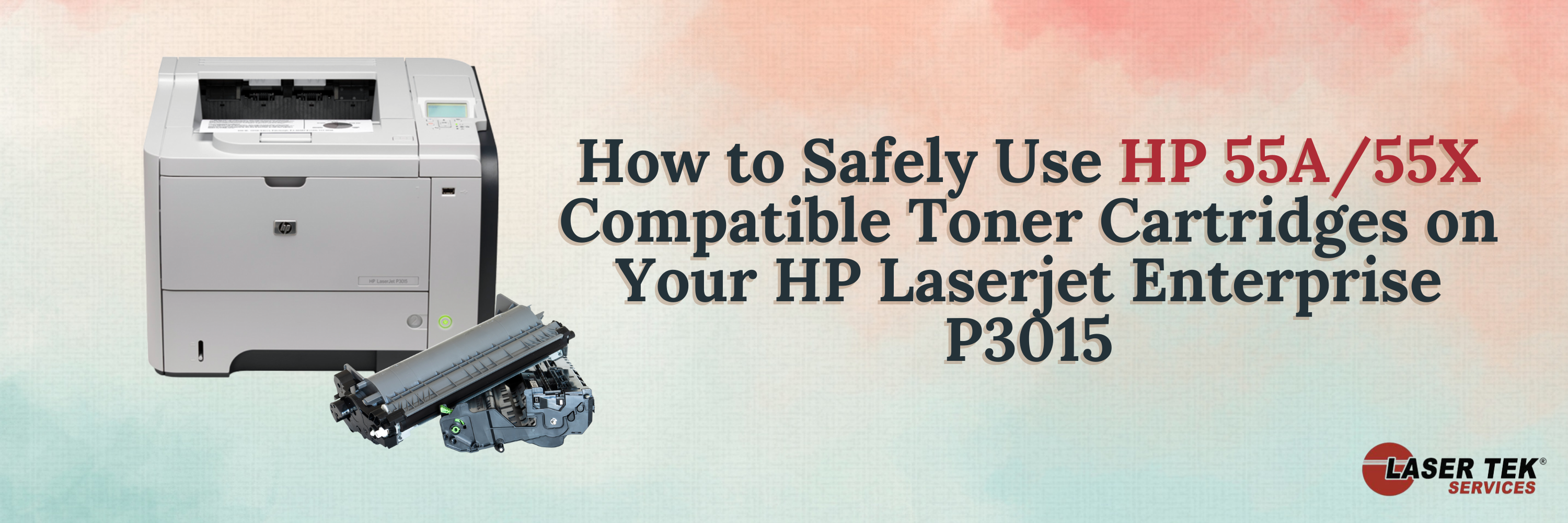HP Laser jet Enterprise P3015 printers are designed for high-volume printing and can handle a variety of media types. When it comes time to replace the toner cartridges, you have two options: original HP cartridges or aftermarket compatible cartridges. Original or OEM HP toner cartridges are known to be very expensive which makes compatible toner cartridges very appealing to consumers, especially to business owners that tend to use up ink very quickly. Compatible cartridges are a great option to save money while ensuring you can always print with no delay.
Even so, some users seem to struggle when using compatible toner cartridges. They might experience print quality issues or their printer could end up damaged. To avoid this, there are a few things you can do to ensure safe and successful printing with your HP Laser jet Enterprise P3015.
Make sure the new cartridge is compatible with your HP Laser jet Enterprise P3015
There are a variety of aftermarket compatible cartridges on the market and not all of them will be compatible with your HP Laser jet P3015 printer. You may have seen listings of several toner cartridges named differently. This is because toner cartridges are not the same for all printers. For HP Laser jet Enterprise P3015 printers, make sure that you have HP 55A (CE255A) or HP 55X (CE255X) toner cartridges. You may verify this by checking the HP part number on the cartridge label your printer has which should start with CE255. Compatible printers are also displayed in toner cartridge listings.
To get the best value for your money, you can purchase HP 55X (CE255X) compatible toner cartridges which have a higher page yield at 12,500 pages versus HP 55A (CE255A) at 8,500 pages. This will help reduce your printing costs in the long run as you won’t need to replace cartridges as often! Laser Tek Services offers both cartridges for just a fraction of the price of the original cartridges. OEM HP 55A and 55X toner cartridges cost up to $200 retail while you can get one for up to 80% less at Laser Tek without losing out on quality or page yield. You may even purchase toner refill kits to replenish your cartridges yourself and save even more! The process is simple and easy and should be safer if you're hesitant to use aftermarket cartridges though it is recommended to only refill up to three times.
Replace the old cartridge
When you receive your new HP CE255A or HP CE255X toner cartridges, open up the box and take a look at the cartridge. Check to see if there are any damaged parts or if the toner is leaking out. If there is any damage, do not attempt to install the cartridge as it could cause further damage to your printer. Contact the seller or manufacturer and request a replacement. If everything looks good, go ahead and open the printer's front door by pressing the button on the left. You can swing it down open to reveal the old toner cartridge. Gently remove it by pulling it out and setting it aside.
Take your new HP CE255A or HP CE255X compatible toner cartridge and carefully remove the protective seal. Insert it into the printer, pushing until you hear it click into place or that it's firmly positioned where it should be.
Clean the transfer roller
One of the reasons you might be experiencing print quality issues when using a compatible HP CE255A or HP CE255X toner cartridge is that the transfer roller needs to be cleaned. The transfer roller helps to transfer the image onto your paper and if it's dirty, that image will be smudged.
To clean the transfer roller, you'll need to open up the printer and locate it. It's a long, cylindrical object and is usually located near the toner cartridge. Once you've found it, use a dry cloth to wipe off any dirt or debris. If the roller is severely dirty, you can use a cotton swab dipped in alcohol to gently clean it. Allow the transfer roller to dry completely before continuing. Be careful not to touch the roller's surface with your skin as the natural oils can cause smudging as well. Consult your printer manual to ensure you're doing it correctly.
Print a test page
Once you've replaced the old toner cartridge with a new HP CE255A or HP CE255X and cleaned the transfer roller, you should print a test page to see if there's any improvement in print quality. If there isn't, you may need to purchase a new HP CE255A or HP CE255X from a different seller as the one you have might be defective. LaserTek has a one-year money-back guarantee and stands by the product's quality and durability. You may call for a refund or exchange should there be any issues with the cartridge you received.
How to avoid paper jams
Paper jams are a common occurrence when printing, but they can be especially frustrating when you're using compatible toner cartridges. Thankfully, there are some things you can do to minimize the risk of paper jams. Start by using high-quality paper that is the right size and thickness for your printer. Another way to reduce paper jams is to clean the rollers in your printer regularly.
Installing a new HP CE255A or HP CE255X toner cartridge is a simple process that anyone can do. Be sure to purchase your cartridges from a reputable seller to ensure you're getting a high-quality product. Always look at ratings and reviews before making a purchase. OEM cartridges for your P3015 printer can be costly and add up over time. It's great that there are aftermarket toner cartridges available that can help you save money without compromising on quality. Be sure to clean and maintain your printer regularly as this can also affect print quality!