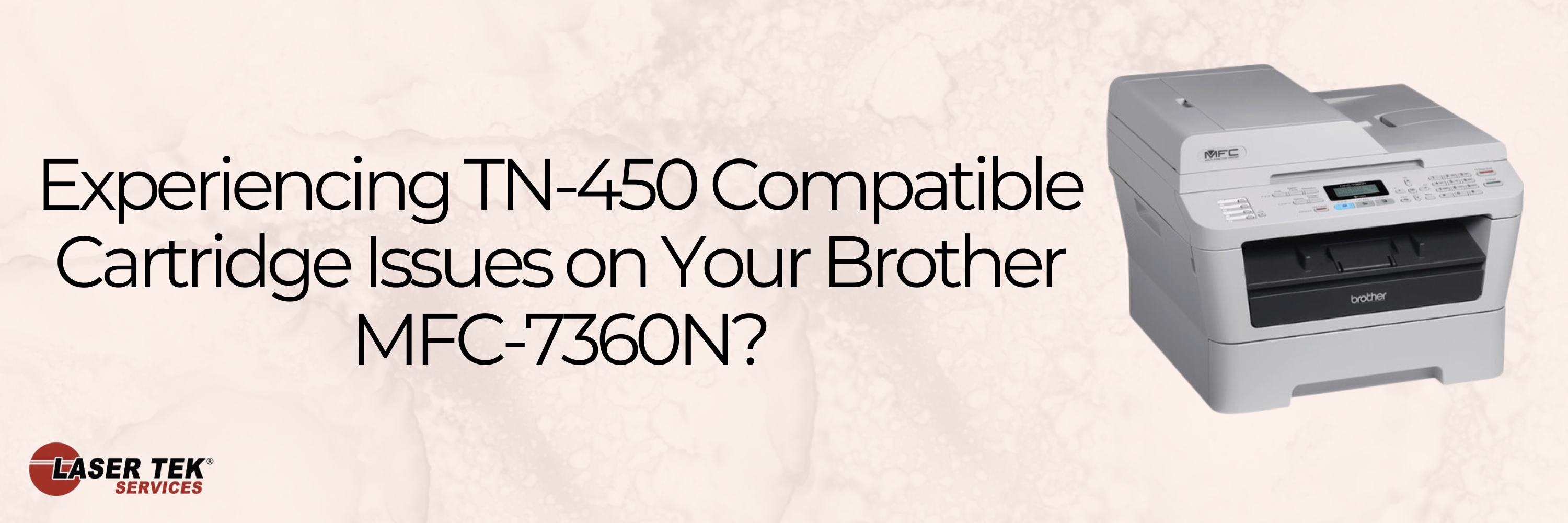Are you looking for a way to save money on your printing costs? Compatible toner cartridges can be purchased for a fraction of the price of official Brother cartridges, and they deliver the same high-quality prints. You may have seen them at your local store or online, but can they do what an OEM cartridge does?
Sure they can! Compatible toner cartridges are manufactured to help consumers have a comfortable and smooth printing experience without spending too much! OEM cartridges tend to be very expensive despite printers being affordable in the market, especially when you constantly have to replace cartridges as you print in high volumes. They’re designed to have the same print quality and page yield that matches or even surpasses the originals for a much more favorable price. The Brother MFC-7360N is a great printer for business and personal use that can also scan, copy and even fax! It prints quality text and professional-looking documents to impress. It’s definitely worth it to keep using this printer, but that can be difficult if you’ve run out of ink and seem to be having trouble after replacing the cartridge.
Before you decide that the issue is caused by your compatible toner cartridge, perhaps you can try the following solutions to fix the issues you might be experiencing. Surely we can all agree that it would be a waste to throw away a cartridge that seems like it still has something to give! So make the most of it and try out this step-by-step guide.
Low Page Yield.
The Brother MFC-7360N has a standard page yield of up to 1,200 pages(1), but if you find that your prints seem patchy or faded, it might be an indication that your cartridge is running low on ink. Although compatible cartridges have the same page yield as their OEM counterparts, it’s not uncommon for them to appear as if they’re not lasting as long. This can be due to several factors, but the most common one is that compatible toner cartridges tend to have a slightly higher resin content. The Brother MFC-7360N printer uses a laser to fuse the toner onto the paper, and this process can cause some of the toner to be left on the drum. When this happens, the next time you print, the toner doesn’t adhere to the paper as well and you get a patchy print.
To solve this problem, you can try one of two things. First, you can try printing a cleaning page to clean the drum. Open the back cover and the manual feed slot of your printer. Press the 'Clear' and 'Menu' buttons at the same time. This will prompt the 'Drum Cleaning' message to appear on the screen. Put a piece of A4 or letter-size paper in the paper feed roller and let go when you feel the printer pulling it in. Take out the used paper and repeat the earlier steps with new paper until the drum is clean.
If this doesn’t work, or if you don’t want to waste any more paper, you can try gently tapping the cartridge on a hard surface to redistribute the toner. Be careful not to hit it too hard, as you don’t want to damage the cartridge.
To get the most prints out of your compatible toner cartridge, it is always recommended to shake your cartridge first before putting it in. This is to loosen the toner powder inside the cartridge as it may have jammed inside after a long period of storage. If your cartridge is brand new, gently rock it back and forth before removing the protective seal so that the toner doesn’t come out. If the seal has already been removed, shake the cartridge away from the printer so that the toner doesn't get inside and potentially harm your printer or cause a mess. This method may also help you in dealing with ink spots.
It’s normal for the first few prints to be a bit faded or light as the toner is still beginning to “warm up” to your printer! Print out a few test pages first before actually getting started.
Low-quality prints.
If your Brother MFC-7360N isn’t printing as sharply as it used to, it might be due to a dirty fuser. The fuser is the part of the printer that melts the toner onto the paper and if it’s covered in dust or other particles, it can cause your prints to be patchy or faded.
To clean your fuser, you’ll need to open up your printer and locate the fuser. It’s usually a cylindrical part located near the back of the printer. Once you’ve found it, use a dry, soft cloth to wipe away any debris or dust. If the fuser is especially dirty, you can try using a lightly dampened cloth, but make sure that it’s completely dry before putting the printer back together.
If your prints are still coming out patchy or faded, it might be due to the printer settings. Try changing the resolution or print quality settings in the Brother control center to see if that helps. The default dpi for the Brother MFC-7360N is 600. Try changing it up to 1200 dpi, and change the 'graphics' mode into 'text' mode to get more high-quality text prints. This won't affect your printer's print speed so don't worry if you need it quick!
Handling the toner.
Toner is a powdery substance and can be very messy if not handled properly. When you take out the cartridge from its packaging, be careful not to touch the toner on the drum as it can easily rub off and get on your hands or clothes. If it does happen to get on your skin, wash it off immediately with soap and water as it can be difficult to remove. If it gets on your clothes, you might have to throw them away as the toner can be very hard to remove from fabric. It's best to use old clothes when handling toner and cover your workplace with some pieces of paper to make cleaning up easier.
Paper jams.
If your Brother MFC-7360N is jamming frequently, it might be due to the compatible toner cartridge not being installed properly. Make sure that the cartridge is inserted into the printer and that there are no loose pieces of toner or paper inside the machine. Remember that the cartridge should be placed snugly in the drum unit or the "carrier" for the cartridge before putting it in your printer. Proper installation of the new compatible cartridge and drum unit can also fix the problem of a noisy printer.
Another reason why your Brother MFC-7360N might be jamming is that the paper you’re using isn’t compatible with the printer. The Brother MFC-7360N uses 20 lb bond paper, so make sure that’s what you have loaded in the tray. Try not to put too much paper in the tray either as this can also cause jams.
If the paper is not the issue, turn off your printer and let it cool down for a few minutes. Open the access panel but don't touch any parts inside as your printer might still be running hot. Once your printer has cooled down, take out the drum assembly and see if the jammed paper has fallen out. Otherwise, place the drum assembly somewhere safe and proceed to the next step.
Open the back panel and pull down the tabs on the left and right sides of the printer. The fuse cover will open and you can now pull out the jammed paper. Close the fuse cover, and the back panel put back the drum assembly, and close the access panel on the front. You can now try to print a test page again.
Conclusion
We hope that this guide has helped you troubleshoot any compatible toner cartridge issues you might have been experiencing with your Brother MFC-7360N. Laser Tek Services offers a wide range of compatible Brother toner cartridges as well as Brother drums and other Brother printer supplies at very competitive prices, including TN 450 cartridges compatible with your MFC-7360N. These toners are backed by a one-year money-back guarantee so rest assured that you’ll get an item that satisfies your printing needs! If you require any assistance, we are always happy to help.