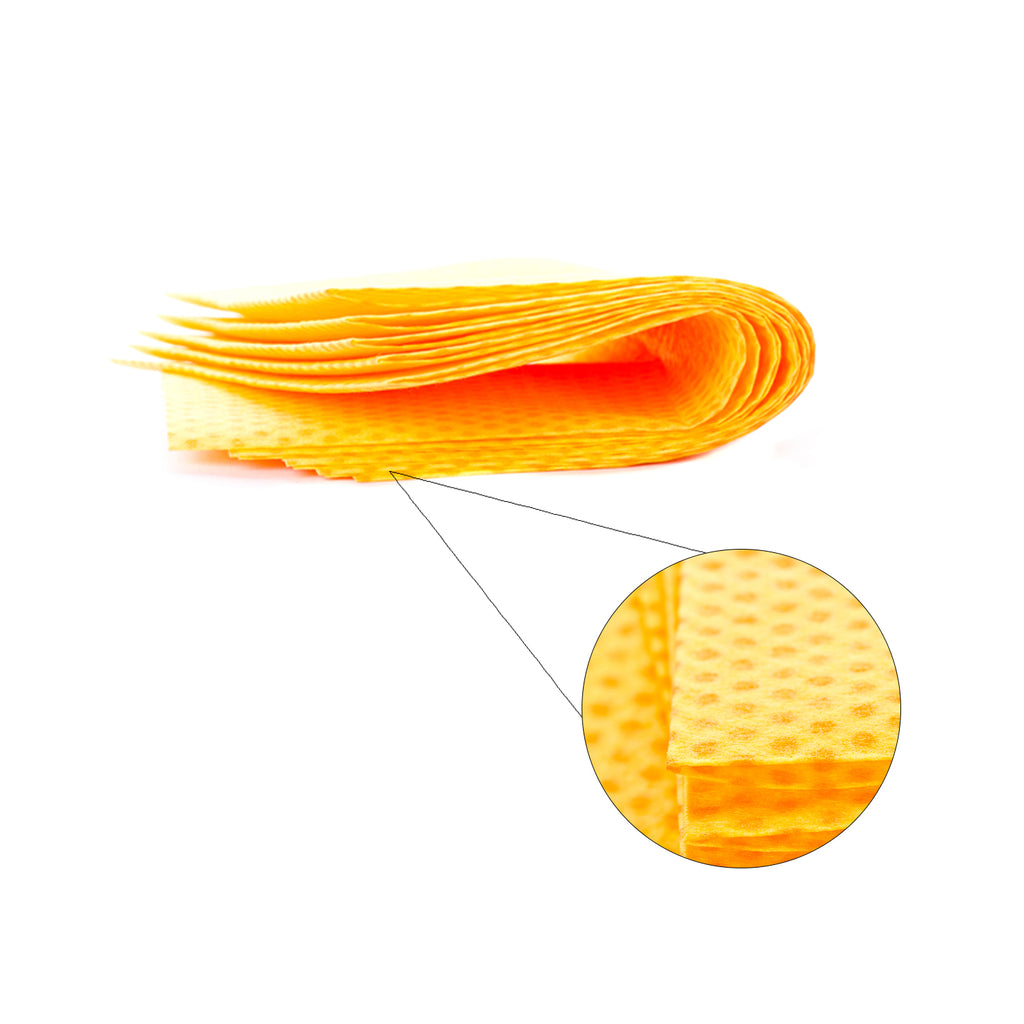Custom Services
-
Free Delivery
From $59.89
-
Support 24/7
Online 24 hours
-
Free return
365 a day
-
payment method
Secure payment
4 Pack Brother TN-420 TN-450 Black Toner Refill Kit for HL-2230 2240 2280
: In stock
$20.49 $74.95
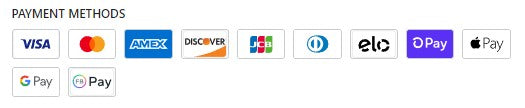
Premium Remanufactured Brother TN-420 TN-450 TN420 TN450 Toner Refill Kit
Works just like the OEM toner cartridge.
- 1 year money back guarantee
- Next day delivery shipping available
- Installs easily without the fuss
- Manufactured at an ISO-9001 certified factor so expect premium build and print quality.
- Refill kit produces the same amount of page yield as the OEM Brother TN420 TN450 toner cartridge.
Condition: New & Sealed
Manufacture: Brother
Compatible With: Brother HL-2230, HL-2240, HL-2270, HL-2270DW, HL-2280, HL-2280DW, MFC-7360, MFC-7360N, MFC-7460, MFC-7460DN, MFC-7860DW
Color(s): Black
Page Yield: 2,600 @ 5% coverage per page
Contains:
- 4 Bottles of High Grade Toner
- Screw-on funnel cap for easy pouring
- Toner clean up kit (Latex Gloves and Toner Wipes)
- Detailed refill instruction manual
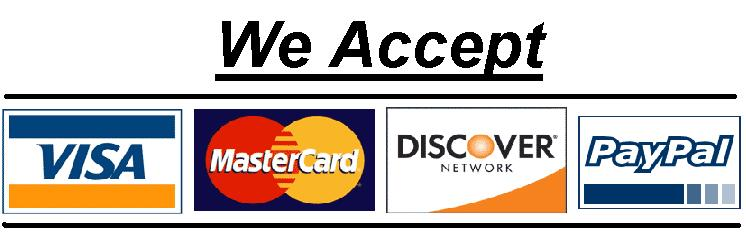
Customer FAQs:
How to install a Brother TN450 toner cartridge?
The following steps are observed in the installation of the toner cartridge:
- Check if the laser printer is powered up. If not, turn it on.
- Now open the printer’s front cover.
- Attach the toner cartridge into the drum unit firmly. The cartridge is securely locked into place once you hear a click sound and when the green lock lever is automatically lifted.
- Inside the drum unit is the primary corona wire. Clean this component by gently sliding the green tab from right to left and vice versa. Do this several times. (Note: Always switch tab to the home position (^) (1). Otherwise, printed pages could contain a vertical stripe if you disregard this procedure.)
- Reinstall the assembly back into the laser printer and close the front cover thereafter.
Note: Do not switch the printer off nor open its front cover before the “Ready” LED is lighted.
How to replace the Brother TN450 toner cartridge?
- Open the front cover of the laser printer. Be sure that the printer has been powered off.
- Pull out the drum unit and toner cartridge assembly from the laser printer.
- Remove the toner cartridge from the assembly by depressing the green lock lever.
- Unpack the toner cartridge replacement. Grasp toner cartridge ends with both hands and gently shake it from side to side. Doing this several times will help evenly distribute the toner powder filling the cartridge.
- Now pull off the protective cover.
- Inspect if the dial on the toner is positioned correctly. Check the manual supplied for reference.
- Reinstall the replacement toner cartridge firmly into the drum unit. If installed properly, you hear it lock into place and the green lock lever will lift automatically.
- Inside the drum unit is the primary corona wire. Clean this component by gently sliding the green tab from right to left and vice versa. Do this several times. (Note: Always switch tab to the home position (^) (1). Otherwise, printed pages could contain a vertical stripe if you disregard this procedure.)
- Reinstall the assembly back into the laser printer and close the front cover thereafter.
Note: Do not switch the printer off nor open its front cover before the “Ready” LED is lighted.

How to reset the Brother toner cartridge TN450?
Brother DCP/MFC Series Laser Printers
- Access the front cover of the printer’s toner/drum section.
- Depress the Clear/Back button. The following notification would be prompted on the LCD display: Replace Drum? 1. Yes, 2. No
- Now reset the counter of the toner cartridge. Reset instructions are unique depending on printer model and toner type.Â
MFC models with numeric keypads
Press the *, 1 and 1 button in this order for TN430 standard yield toner cartridge
DCP models with numeric keypads
- Press the START button and then depress the ARROW UP or ARROW DOWN button to display 11 on the LCD display.
- Thereafter, depress the OK
- The Cover Open notification will be prompted on the LCD display. Just wait for 2 seconds.
- Thereafter, close the front cover.
The instruction is applicable to TN420 standard yield toner cartridges.
Brother HL Series Laser Printers
- Power off the laser printer.
- Access the toner/drum section of the printer.
- While powering on the laser printer, press and hold the GO button.
- The LED for Toner, Drum, and Error will turn on as the READY LED turns off. Release the GO button thereafter. All LEDs will now be OFF.
- Press the GO button 2 times. The LED for Toner, Drum, and Error will turn ON.
- Press the GO button 6 times for a TN420 cartridge or Press the GO button 7 times if loading a Brother TN450 toner cartridge,
- Now close the front cover after the Error LED starts to flash.
- The reset procedure is now completed.
How to override Brother printer toner low TN450?
Brother printers are programmed to display a “Toner Low”, “Replace Toner” or “Toner Life End” prompt, once toner powder supply is close to depletion. But you can always override this and make the laser printer think you’ve replaced the almost empty cartridge.
Follow the steps below to reset your toner cartridge on your printer. Different procedures are observed depending on the printer series used.
Brother DCP/MFC Series Laser Printers
- Open the printer’s front cover to access its toner/drum section.
- Gently press the Clear/Back button. This message will be prompted on the LCD display: Replace Drum? 1. Yes, 2. No. This is applicable to MFC models with numeric keypads
- Now reset the laser printer’s counter. Depending on the printer model and toner type, the following procedures apply:
- Press the *, 1 and 1 button in this order for the TN420 standard toner cartridge;
- Press the *, 1 and 2 buttons in this order for the TN450 high yield toner cartridge;
- Press the *, 0 and 0 buttons in this order for an unknown toner type.
Brother HL Series Laser Printers
- Turn OFF the laser printer.
- Access the front cover of the toner/drum section of the printer.
- Now while powering on the laser printer, depress and hold the GO
- LED for Toner, Drum, and Error will turn on with the READY LED turned off. Release the GO button thereafter. All LEDs will now switch off.
- LED for Toner, Drum, and Error will turn on after depressing the GO button twice,
- If loading a TN420 cartridge, press the GO button 6 times.
- If loading a TN450 cartridge, press the GO button 7 times.
- Finally close the front cover as soon as the ERROR LED begins to flash. You have successfully reset your toner cartridge.
How to refill the Brother TN450?
Follow the steps enumerated below to refill your empty Brother TN420 or TN450 toner cartridge.
- Check if the laser printer has been powered off. If not, switch it off.
- Access the front cover of the toner/drum section of the laser printer.
- Remove both the drum unit and toner cartridge assembly from its slot on the printer.
- Remove the toner cap found on the right side of the toner cartridge.
- Grip the cartridge upside down and tap it gently to rid it of excess toner powder. Convey waste toner powder from the fill hole to a sheet of paper for easy disposal thereafter.
- Retrieve the refill bottle from the toner refill kit and slowly refill the toner cartridge with fresh toner supply. Attach the supplied funnel cap to the fill hole for a mess free refill.
- Once completed, attach the toner cap back into the fill hole of the cartridge.
- Inspect if the toner cartridge’s flag gear or dial is correctly positioned. Check the manual for reference.
- Reinstall the toner cartridge back to the printer and you’re good to go for another cycle of printing.
Customer Reviews
Related Products
4 Pack Brother TN-221 TN-225 High Yield Toner Refill Kit for HL-3170CDW MFC-9340CDW
4 Pack Brother TN-360 TN-330 Toner Refill Kit for DCP-7040 MFC-7840 HL-2140 2130
5 Pack Brother TN-221 TN225 HY Compatible Toner Cartridge | Laser Tek Services
- Reviews
- Questions
Thank you for submitting a review!
Your input is very much appreciated. Share it with your friends so they can enjoy it too!
Great Service and Products
Excellent service and have been buying for years now!